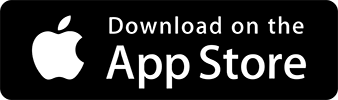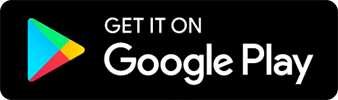Home
> drive
> guide
> team
> Team permissions
Team permissions
Setting the right permissions
1 min read |
Once you have added a team member, you can set the appropriate permissions so they can access only the information they are authorized to view.
At times, you do not want the admin person to get details of all the reports or total revenue generated or you want coach to only look into attendance.
All this is possible with right permissions !!
Steps to Set Permissions:
- Click on the team member’s name.
- Click on MANAGE PERMISSIONS button
- On the Permissions screen, enable or disable the features you want the team member to use.
Sample Team Roles/Use Cases:
-
Co-owner:
- If you have a co-owner and them as team member and request for special co-owner access.
-
Manager/Admin:
- For those looking into daily operations like admissions and fees, give access to all the basic operational permissions within the app.
-
Coach:
- For coaches who only train and do not handle operations, remove all access so that they can just take attendance during coaching.
-
Finance Person:
- For someone handling finances, provide access to reports.
Important Note: If a staff member leaves the academy, simply delete them from team, and they will no longer have access to any data.