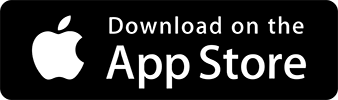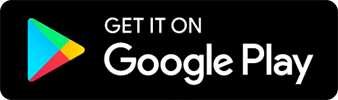Home
> drive
> guide
> batch
> Adding batch
Adding Batch
Organize Students Efficiently with Batches
0 min read |
A batch helps you organize multiple students into one group, who are coached together. You can also create a batch for membership purposes and add all members to it.
Steps to Add a Batch
- Navigate to the Batch Screen: Located at the bottom of the screen.
- Click on the NEW Button: Found on the Batch screen.
- Enter Batch Details: Provide the batch name and start time.
- Add Batch Days: Include additional information if needed.
- Click ADD: Finalize your batch creation.
Once all batches are created, you can navigate through all batches, organize students in each batch, track attendance for batches and more..
You can now start adding students to the new batch.
![]() Check out best practices for creating batches.
Check out best practices for creating batches.