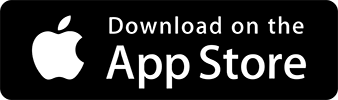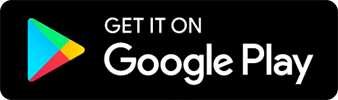Home
> drive
> guide
> attendance
> Adding attendance
Adding attendance 
Take attendance for your students/members
1 min read |
Taking attendance is a breeze and takes just a few seconds. The attendance screen is thoughtfully designed so that at a glance you get to view student photos, days enrolled, and batch-wise details.
![]() Also read : 5 Reasons to Take Attendance at Your Academy
Also read : 5 Reasons to Take Attendance at Your Academy
Steps to Take Attendance
- Navigate to Home Screen: Click the + button
- Add Attendance: Select the Add Attendance icon
- Select Date and Batch: The current day is selected by default
-
Mark Attendance:
- Present: Swipe right
- Absent: Swipe left
- Save: Click the SAVE button to save the attendance
For a detailed view of a student’s attendance, click on the student’s name and navigate to the attendance tab, where you’ll find a convenient calendar view.
![]() TIP: Take attendance at the end of the batch e.g.: If you have a batch from 5-6 PM take attendance around 5:50 PM so that you ensure also late commers attendance.
TIP: Take attendance at the end of the batch e.g.: If you have a batch from 5-6 PM take attendance around 5:50 PM so that you ensure also late commers attendance.