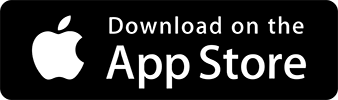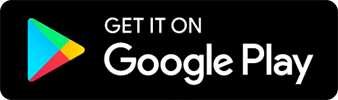Getting started with Badmintonbuddy DRIVE
A step-by-step guide on how to get started with Badmintonbuddy DRIVE
2 min read |
Badmintonbuddy DRIVE is the one and only software APP designed to manage badminton academies (supporting multi-sports) and is used by more than 200+ academies to manage their day-to-day academy operations.
The basics
The APP works on a basic concept that — all students are part of a batch(or batches) and have some fees assigned.
So start with
- Adding a Batch
- Adding Students (with fees, date of joining, other details) and
- Start tracking fees (paid/pending)
- Reports
attendance and all other academy operations.
Additionally, you can give access to your team members (partners, coaches, managers etc.), track all the enquiries, expenses and get all academy data in a nice report real-time.
Step-by-step instructions
1. Adding a Batch
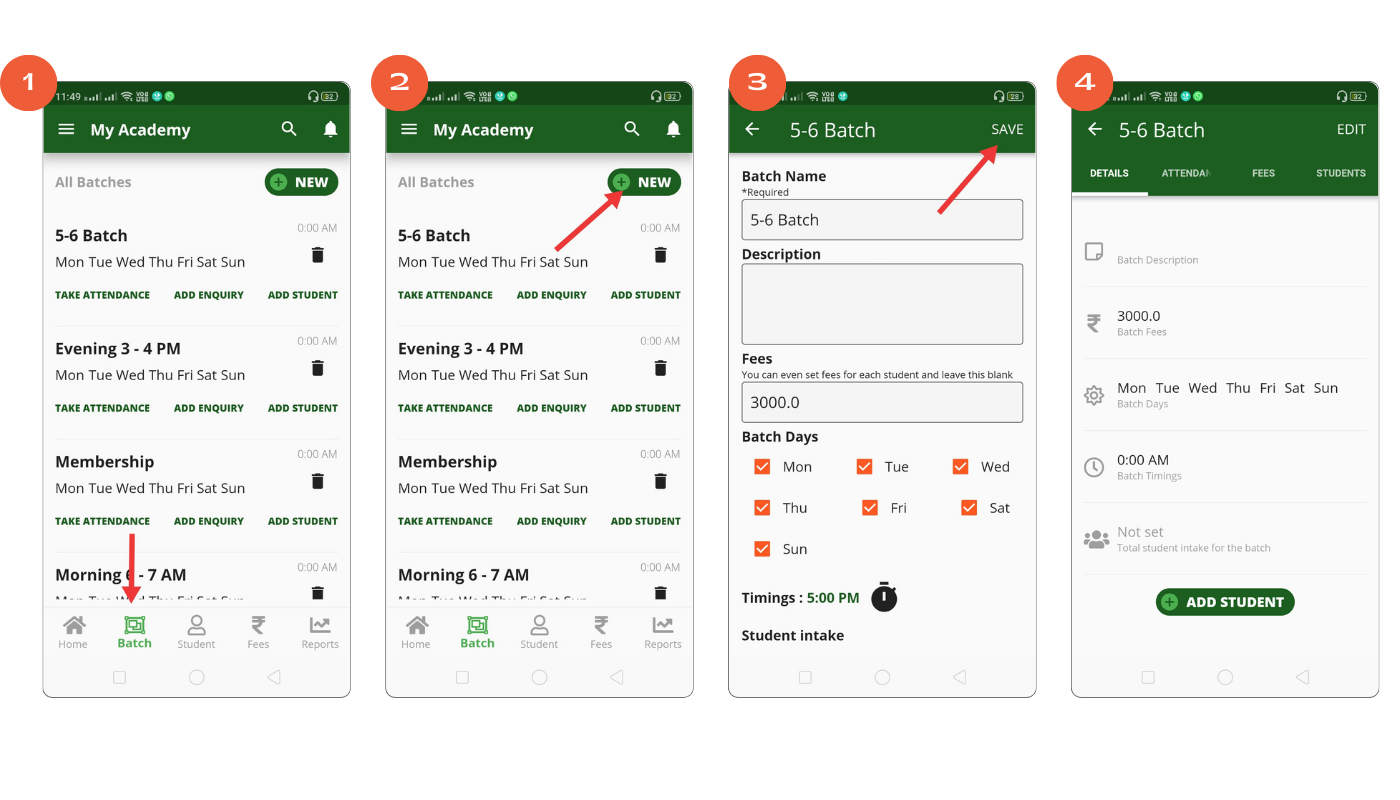
- Click Batch from the bottom and go to batch list screen and then click NEW
- Add a name to the batch, an optional description, if you have all students within the batch having same fees you can also add fees details and then hit SAVE
![]() TIP- If you have a batch which starts at 4PM you can name the batch as 4–5 PM batch, that’s easy to recognise and remember.
TIP- If you have a batch which starts at 4PM you can name the batch as 4–5 PM batch, that’s easy to recognise and remember.
2. Add Students for the batch
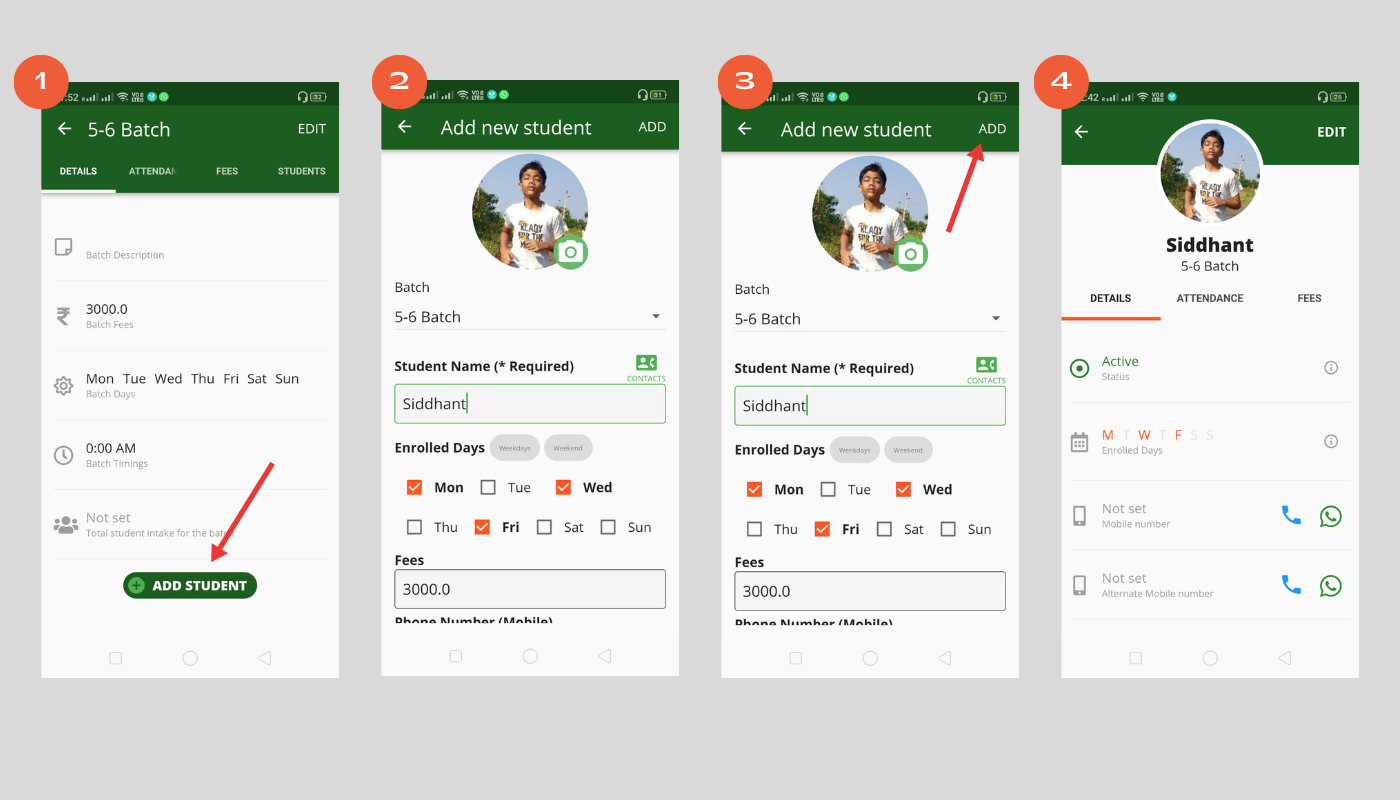
- Click on ADD STUDENT to add new student information.
- Add all information related to student like name, phone no, joining date, photo of student etc and click ADD
![]() TIP- Want to add more data for student. Use Custom fields
TIP- Want to add more data for student. Use Custom fields
3. Start tracking fees (paid/pending)
![]()
- Go to FEES tab and update last fee paid information by clicking MARK PAID. This will automatically start tracking all next due-dates as well as remind them when they are due.
![]() TIP- Set automatic reminder ON so that you do not want to remind the students/parents when they are due.
TIP- Set automatic reminder ON so that you do not want to remind the students/parents when they are due.
3. Reports
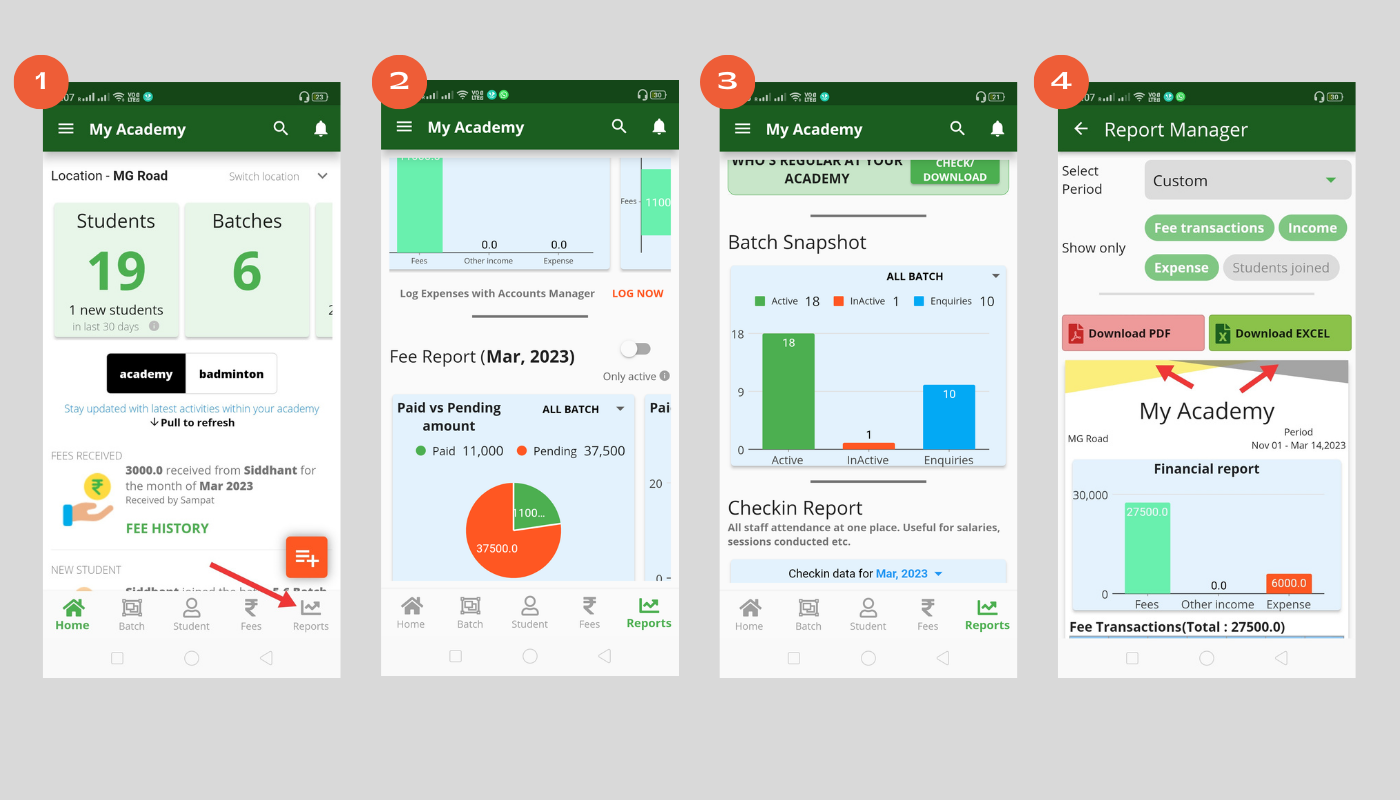
- Go to Reports tab from the bottom and see all the reports related to academy including Fee report, Student report, Financial reports etc. and download data in PDF/Excel format
This should get you started with the basic information. There are tons of other operations which the APP provides and you can see the below how-to list for all the details:
HOW-TO ADD ENQUIRIES
HOW-TO ADD ACADEMY EXPENSES
HOW-TO SEND HOLIDAY NOTICES TO STUDENTS/MEMBERS
HOW-TO CHANGE THE NAME OF THE ACADEMY
HOW-TO GIVE ACCESS TO TEAM MEMBERS
HOW-TO DELETE A STUDENT
HOW-TO ADD STUDENT TO DROP-OUT POOL
HOW-TO ACCESS DROP-OUT POOL
HOW-TO MOVE STUDENT FROM DROP-OUT POOL TO ACTIVE STUDENT
HOW-TO GIVE PERMISSIONS TO TEAM MEMBERS