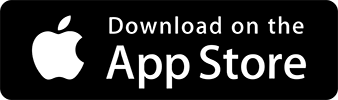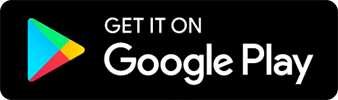Sending Announcements
Manage all academy communication in one place
1 min read |
Communicator
Communicator allows you to send messages and updates to students or parents directly from the App. It helps streamline communication for announcements like holidays, class cancellations, send fee reminders or schedule any changes — all in one place.
Steps to Use Communicator
- Navigate to Home Page
- Click on the Menu Bar at the top of the screen
- Click on Communicator — you will land on the Message Templates screen
Available Message Templates:
-
Declare Holiday (Single Day) – Specify the reason and select the date of the holiday. Preview the message and click Send. The message will be sent to all active students.
-
Declare Holiday (Multiple Days) – Specify the reason and select both Start Date and End Date (e.g., 25th June to 27th June). Preview the message and click Send. The message will be sent to all active students.
-
Class Cancellation – Enter the reason (e.g., heavy rains), select the date and choose the affected batch (either all batches or a specific one). The message will be sent to active students of that batch.
-
Meeting Invite – Add meeting details (reason, date, and time), then select the batches for which parents need to be invited. Preview and send the message.
Set Addressee for Messages
You can configure the message recipient as Customer, Parent, Member, etc., based on your academy’s needs.
Steps to Set the Addressee:
- Go to the Settings tab in Communicator
- Click on Addressee Settings
- Select the desired addressee and preview the message format
- Click Save
You can also enable Auto Fee Reminder and Auto Fee Acknowledge from this tab.
Now communicate seamlessly with your students/members using Communicator.